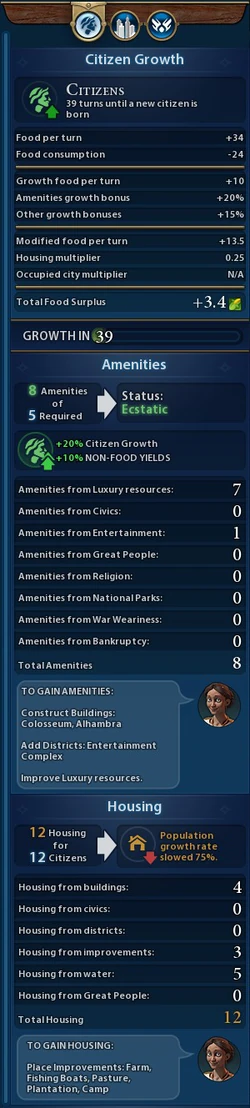(removed outdated info) Tag: Visual edit: Switched |
(grammar fix) Tag: Visual edit |
||
| Line 50: | Line 50: | ||
* Purchase an item with {{Faith}} [[Faith]] - Certain [[Religion|Religious]] beliefs allow you to buy items with {{Faith}} [[Faith]]. [[Jesuit Education]], for example, allows you to purchase [[File:Icon Campus.png|20px]] [[Campus]] or [[File:Icon Theater Square.png|20px]] [[Theater Square]] [[Buildings]] with Faith. |
* Purchase an item with {{Faith}} [[Faith]] - Certain [[Religion|Religious]] beliefs allow you to buy items with {{Faith}} [[Faith]]. [[Jesuit Education]], for example, allows you to purchase [[File:Icon Campus.png|20px]] [[Campus]] or [[File:Icon Theater Square.png|20px]] [[Theater Square]] [[Buildings]] with Faith. |
||
* Change City {{Production}} [[Production]] - If you’ve changed your mind, or need to reprioritize production due to a change in your situation, you can do this by clicking the Change Production button. You can also click the "Producing" button directly on the city banner as well. Note that once started [[Districts]] can not be reassigned or removed. |
* Change City {{Production}} [[Production]] - If you’ve changed your mind, or need to reprioritize production due to a change in your situation, you can do this by clicking the Change Production button. You can also click the "Producing" button directly on the city banner as well. Note that once started [[Districts]] can not be reassigned or removed. |
||
| − | * City Yields - This horizontal bar just below the City Options Buttons, shows how much {{Culture}} [[Culture]], {{Food}} Food, {{Production}} Production, {{Science}} [[Science]], {{Faith}} [[Faith]], and {{Gold}} [[Gold]] the city is producing. Each of these is a radial button that allow you to "focus" or "prioritize" your [[Citizens]] if you need one specific yield over another. Click a radial button once to prioritize, click it again to restrict it, and click it a third time to revert it to |
+ | * City Yields - This horizontal bar just below the City Options Buttons, shows how much {{Culture}} [[Culture]], {{Food}} Food, {{Production}} Production, {{Science}} [[Science]], {{Faith}} [[Faith]], and {{Gold}} [[Gold]] the city is producing. Each of these is a radial button that allow you to "focus" or "prioritize" your [[Citizens]] if you need one specific yield over another. Click a radial button once to prioritize, click it again to restrict it, and click it a third time to revert it to its previous default. |
* City Title - The city's title displays the city's name. Note the arrows on the left and right edges of the banner. Click on these to close this city’s City Screen and move to another. You can cycle through all of your cities in the game using these arrows. |
* City Title - The city's title displays the city's name. Note the arrows on the left and right edges of the banner. Click on these to close this city’s City Screen and move to another. You can cycle through all of your cities in the game using these arrows. |
||
* City Stats - On the left hand side this shows the current statistics for number of [[Buildings]], number of [[Religion|Religious]] [[Citizens]], [[Amenities]], and [[Housing]] Capacity. |
* City Stats - On the left hand side this shows the current statistics for number of [[Buildings]], number of [[Religion|Religious]] [[Citizens]], [[Amenities]], and [[Housing]] Capacity. |
||
Revision as of 14:54, 3 January 2019
Cities in Civilization VI are vital to your Civilization's success. They give you a chance and allow you to build Units, Districts, Buildings, Wonders, and Projects, and are where your civilization will research new Technologies and Civics as well as to gather and amass ![]() Wealth. You cannot win without powerful, well-situated cities.
Wealth. You cannot win without powerful, well-situated cities.
Your city could be the cornerstone of any great civilization. A city's size is represented by its ![]() Population, indicated to the left of its nameplate. One of the core pillars of the Civilization VI experience is Unstacking Cities, a new feature that sees cities spread across their entire controlled territory. Now, districts (as well as all wonders) occupy full tiles outside of the
Population, indicated to the left of its nameplate. One of the core pillars of the Civilization VI experience is Unstacking Cities, a new feature that sees cities spread across their entire controlled territory. Now, districts (as well as all wonders) occupy full tiles outside of the ![]() City Center.
City Center.
Basics
- How To Build? - Cities are constructed by Settler Units. If the Settler is in a location where a city can be constructed, the "Found City" action button will appear above the unit's UI. Click on the button and the Settler will disappear, replaced by the new city.
- Where To Build? - Cities should be constructed in locations with plenty of
 Food and
Food and  Production, and with accessible resources. It’s also critical early in the game to build a city on a hex with access to Clean Water, like a River or Coastal Hex, as sources of water are very important to a growing
Production, and with accessible resources. It’s also critical early in the game to build a city on a hex with access to Clean Water, like a River or Coastal Hex, as sources of water are very important to a growing  Population. Without water, you doom your people to a harsh existence in a small city. Cities constructed on Hills gain a defensive bonus, making it harder for enemies to capture them. Later on in the game, when city settlement locations near to water become more scarce due to the number of cities on the map, you can provide water to a new city by building an
Population. Without water, you doom your people to a harsh existence in a small city. Cities constructed on Hills gain a defensive bonus, making it harder for enemies to capture them. Later on in the game, when city settlement locations near to water become more scarce due to the number of cities on the map, you can provide water to a new city by building an  Aqueduct District, provided there are Mountains, Rivers, Lakes or an Oasis within 2 Tiles of your new city. The one main restriction is that you cannot build a city within 3 hexes of another city or adjacent to another Civ's City borders.
Aqueduct District, provided there are Mountains, Rivers, Lakes or an Oasis within 2 Tiles of your new city. The one main restriction is that you cannot build a city within 3 hexes of another city or adjacent to another Civ's City borders. - The City Banner - The city banner appears on the Main Map and provides a useful mini snapshot of what's going on in the city. It displays information about the strength of the city, if it has walls, the amount of turns left until it grows, what the city is
 Producing, as well as what Religion it’s following. If you click on the city banner of another civilization, you will be taken to that civilization's diplomacy screen.
Producing, as well as what Religion it’s following. If you click on the city banner of another civilization, you will be taken to that civilization's diplomacy screen.
City Details
- Instead of taking up a single tile, cities can now expand across multiple tiles.
- Everything is now placed on the map, blowing the cities apart. All of the City Upgrades that you build are now spread across the landscape in the area of control of each city.
- Each City is now comprised of districts, and there are a total of twelve district types, each with a different role and different bonuses with the terrain, limited by population. You first have to build / buy a district and then you can start placing buildings on it.
- Number of Districts a city can support is limited by its Population.
- Cities can still control up to 36 hexes (or tiles), but the number of Improvements that Cities will need to work the land has been reduced, with districts moving in to fill the gaps.
- The happiness level (Amenities) will be focused on a city level, rather than on a global basis across your civilization.
- The Harbor can be built on water tiles (additionally "If you do, you can't build something else in that tile, like a wonder").
- Districts can be containers for additional buildings (holy sites that will eventually house religious buildings such as churches or temples), and gain bonuses based on what terrain you place them on or surrounds them (eg. campuses gain bonuses for adjacent Mountains). Districts and improvements also provide additional housing which allows you to increase your Population Cap.
City Center
The City Center is a District formed on the tile on which a City is settled. Features:
- The City Center tile is always worked for free.
- The yield of the City Center is always at least 2
 Food and 1
Food and 1  Production. If either yield is lower than this, it is raised to this value.
Production. If either yield is lower than this, it is raised to this value. - Settling a City removes any feature (e.g. Floodplains, Rainforest, Woods) on that tile. However, it does not remove resources.
Surrounding land
Each city claims the surrounding lands for exclusive control. These lands are indicated by the colored border surrounding the city. The unique features within the borders will have a profound influence on the potential strengths of each city.
Each city generates a variety of yields at the start of every turn. These are obtained from the hexes that the city controls. Each hex within the city borders can provide a number of yields to help advance the civilization. ![]() Food and
Food and ![]() Production are two of these yields.
Production are two of these yields.
 Food fuels city grown, increasing its
Food fuels city grown, increasing its  Population. More
Population. More  Food, faster growth.
Food, faster growth. Production is used to build new items, like military units and city upgrades. The more
Production is used to build new items, like military units and city upgrades. The more  Production a city has, the faster things can be built.
Production a city has, the faster things can be built.
Each hex will need to be worked by the ![]() Population in order to obtain the yield from that hex. Each
Population in order to obtain the yield from that hex. Each ![]() Citizen can work 1 hex within the borders. Growing a city's
Citizen can work 1 hex within the borders. Growing a city's ![]() Population is very important in order to take advantage of all the yields from the surrounding lands.
Population is very important in order to take advantage of all the yields from the surrounding lands.
Specialists
City UI Interface
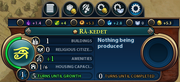
The City's UI interface and various Option buttons for specific details.
The city interface is displayed when selecting a city. It shows information on the ![]() Culture,
Culture, ![]() Food,
Food, ![]() Production,
Production, ![]() Science,
Science, ![]() Faith, and
Faith, and ![]() Gold produced by the Citizens of the city. It also provides information on the city health, number of buildings, religious citizens, amenities, housing capacity, and population and growth. It also displays what is being produced and how many turns until completion.
Gold produced by the Citizens of the city. It also provides information on the city health, number of buildings, religious citizens, amenities, housing capacity, and population and growth. It also displays what is being produced and how many turns until completion.
Options
By clicking on a city’s banner you'll reach the city screen (see image on right) and here, you can tune the control over each city. The city screen contains the following elements available in the city interface:
- Toggle City Details - This toggles an incredibly helpful panel providing the details for everything in your city, including Citizens and Growth,
 Amenities,
Amenities,  Housing, Buildings, Districts, Wonders, and more.
Housing, Buildings, Districts, Wonders, and more. - Purchase Tile - This toggles the Purchase Tile lens, which allows you to buy a tile when you can afford it. Click on this button and it will show you how much the next tile will cost. (Remember that the price
goes up for each tile you purchase. The tiles available for purchase will have symbols, and the cursor will change to a "purchase tile" cursor. Click on an available tile to purchase it and expand your city to that tile.
- Manage
 Citizens - This toggles the Manage Citizens lens, which allows you to reassign citizens to different Tiles. See the Citizens or the Specialists pages for more details.
Citizens - This toggles the Manage Citizens lens, which allows you to reassign citizens to different Tiles. See the Citizens or the Specialists pages for more details. - Purchase an item with
 Gold - If you have enough Gold, you can buy a Unit or Building outright.
Gold - If you have enough Gold, you can buy a Unit or Building outright. - Purchase an item with
 Faith - Certain Religious beliefs allow you to buy items with
Faith - Certain Religious beliefs allow you to buy items with  Faith. Jesuit Education, for example, allows you to purchase
Faith. Jesuit Education, for example, allows you to purchase  Campus or
Campus or  Theater Square Buildings with Faith.
Theater Square Buildings with Faith. - Change City
 Production - If you’ve changed your mind, or need to reprioritize production due to a change in your situation, you can do this by clicking the Change Production button. You can also click the "Producing" button directly on the city banner as well. Note that once started Districts can not be reassigned or removed.
Production - If you’ve changed your mind, or need to reprioritize production due to a change in your situation, you can do this by clicking the Change Production button. You can also click the "Producing" button directly on the city banner as well. Note that once started Districts can not be reassigned or removed. - City Yields - This horizontal bar just below the City Options Buttons, shows how much
 Culture,
Culture,  Food,
Food,  Production,
Production,  Science,
Science,  Faith, and
Faith, and  Gold the city is producing. Each of these is a radial button that allow you to "focus" or "prioritize" your Citizens if you need one specific yield over another. Click a radial button once to prioritize, click it again to restrict it, and click it a third time to revert it to its previous default.
Gold the city is producing. Each of these is a radial button that allow you to "focus" or "prioritize" your Citizens if you need one specific yield over another. Click a radial button once to prioritize, click it again to restrict it, and click it a third time to revert it to its previous default. - City Title - The city's title displays the city's name. Note the arrows on the left and right edges of the banner. Click on these to close this city’s City Screen and move to another. You can cycle through all of your cities in the game using these arrows.
- City Stats - On the left hand side this shows the current statistics for number of Buildings, number of Religious Citizens, Amenities, and Housing Capacity.
- Production - On the right hand side this shows the item (Unit, Building, Wonder, or Projects) currently under production, as well as its effects/stats and the number of turns required to complete construction. Click on "Change Production" button at the top to order the city to halt production on the current item and switch to another.